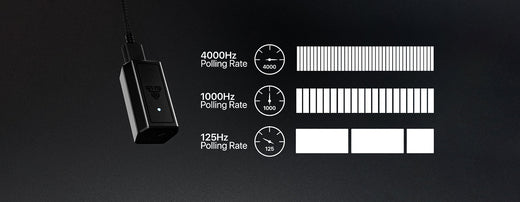What is Double Clicking & How to Fix It on Your Gaming Mouse!
In the world of gaming, precision and responsiveness are paramount. However, one frustrating issue that often plagues gamers is the occurrence of unintended double clicking. Fortunately, by understanding the concept of double clicking and making adjustments to the debounce time, this issue can be effectively resolved with a few caveats. Here’s what it is and how to fix it!

Understanding Double Clicking & How to Fix/Prevent It
Double clicking is a common problem that occurs when a single click is registered as two rapid clicks by the mouse. This issue can be attributed to a mechanical or software-related problem. In mechanical mice, this issue typically arises due to a failing switch or by slam-clicking (slapping the buttons or slamming the mouse), resulting in a failure to maintain the proper electrical contact required for a single click. In contrast, software-related issues often stem from inadequate debounce time settings.
Debounce time is a feature found in many gaming mice software that ensures the prevention of multiple inputs triggered by a single physical click. It acts as a delay mechanism, allowing the mouse to filter out unintended signals caused by mechanical noise or inconsistencies. When the debounce time is set too low, the mouse may mistakenly interpret a single click as multiple clicks, leading to the frustrating double-clicking problem.
How to (Hopefully) Fix Double Clicking:
To possibly resolve the issue of double clicking in a gaming mouse, adjusting the debounce time is often the most effective solution. Follow these steps to adjust the debounce time:
- Install the mouse software: Ensure that you have the appropriate software installed for your gaming mouse model. This software enables you to access and modify the debounce time setting, if available.
- Open the software and locate the debounce time setting: Launch the mouse software and navigate to the settings menu. Look for the debounce time option, which is usually found in the advanced settings or button customization section.
- Adjust the debounce time: Increase the debounce time gradually to find the optimal setting that eliminates the double-click issue. Start with a small increment, such as 2 milliseconds, and test the mouse’s functionality. Continue adjusting until the double-clicking problem is resolved.
- Apply the changes and test: Save the changes you made to the debounce time and exit the software. Test your mouse by performing single-click actions and ensure that the issue no longer persists.
The only downside of this, is that it will, as per design, introduce more delays. For example, if debounce is set at 5ms, then a 5ms delay will be added to input, versus as if it was at 0ms. However, this is not an issue in most circumstances, as other unavoidable delays such as ping, tick rate, refresh rate, and more are much larger concerns. Additionally, a mouse with 4000hz (4K) polling, will offset any delay introduced by a higher debounce time up to 4 times. So a 3ms delay could become 1ms, and thus be a negligible impact to performance.
Lastly, if your mouse doesn’t have adjustable debounce time, then you may need to have it serviced, or repaired. Lucky for you, we’ve got you covered on that as well!