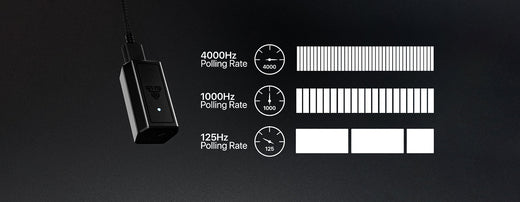Fantech XD5 Users Guide
Recently received your Fantech XD5 mouse? Or looking to buy one? You’ve come to the right place. Aside from Fantech Helios Go XD5 having awesome hardware like Kailh8.0 switches, Pixart 3370 sensor, lightweight design and more, it also has some really awesome software.
Helios XD5’s software features Angle Snapping, Ripple Control, adjustable LOD, adjustable polling rate, adjustable debounce, macros, double-click speed and more. Want to know how to get the most out of your XD5 and to be ready to take on the competition in your favorite games? Well, we’ve got you covered!

Fantech XD5 Pro Users Guide
Inspired by the IE3.0 shape, Fantech XD5 features Kailh8.0 switches (GM8), Pixart 3370 sensor, Kailh side switches, and a 300mAh battery for long-term gaming. In the box, XD5 also includes spare PTFE feet, as well as grip tape for gamers that wish to unlock their full potential and keep it going for a long time!
Grip Tape
Fantech Helios GO XD5 includes grip tape which allows gamers to get a better firmer grip on the mouse, even in humid conditions, to give a competitive edge when gaming. Grip tape gives gamers complete control with it’s anti-slip design, and gives them the ability to get their game on without worrying about the little things.
Mouse Feet
XD5 includes spare PTFE mouse feet in the box, and is compatible with aftermarket mouse feet made such as Tiger ARC and other providers. Due to the standard IE3.0 mouse feet design on XD5, gamers can easily find replacement feet without having to custom cut their PTFE. For the best performance, newly applied PTFE feed should be used for a few hours to “wear them in” to get the full potential.
3D Printable Rear Cover
At Fantech, we truly support and believe in the gaming DIY community, which is why we have provided a .stp and .fbx file of XD5’s rear cover on our website in the download section.
Gamers can easily download the .stp and print it using a 3D printer, or even edit the .fbx file to add a custom logo, or design to match their exact needs! Looking for a lighter total weight, or a want to design a custom rear cover? We’ve got you covered (no pun intended)!
XD5 SOFTWARE – PRO SETTINGS

Fantech Helios Go XD5 software has a lot of functions that gamers can quickly apply to get the most out of the mouse, and to give them a competitive edge in their games, as well as productivity!
Adjustable Polling Rate
This refers to how many times per second that your mouse communicates with your computer to report it’s status. Usually, this is measured in hertz (hz), and a higher amount means the mouse will communicate it’s position as well as function more often. A higher polling rate can mean better tracking in games, and can be incredibly useful for FPS gamers to make sure their aim lands exactly on the target.
In the Fantech XD5 software, users can easily set the polling rate from 125hz to 1000hz, on-the-fly. Usually, it’s recommended to run the XD5 at 500hz or 1000hz, depending on your personal preference.
Get XD5 & Get Your Pro Game On!
With the above information about adjustable LOD, polling rate, macros and more, gamers can truly unlock their full gaming potential with Fantech Helios Go XD5! When creating XD5, we aimed to provide a mouse to gamers that can be an essential tool in their gaming arsenal to give them a competitive edge over other players. So, what are you waiting for? Gear up and win!
Adjustable Debounce Time
XD5’s software allows for gamers to quickly change the debounce time, to gain a competitive edge in certain games. Debounce time is the amount of time that the mouse switch doesn’t register another click. This can be useful for FPS and other games, as a low debounce time can allow repetitive clicks to be registered faster. Many users benefit and prefer a lower debounce time, and XD5 supports as low as 0ms debounce.
Mouse Parameters (Double-Click Speed, Sensitivity, Scrolling)
The mouse parameters section allows users to easily control Windows OS mouse parameters through the XD5 software directly.
In addition to debounce time, Fantech XD5’s software also allows gamers to adjust the double click speed, to increase or increase the amount of time between the first and second click. This directly changes Window’s double click speed option. For this setting, we suggest to experiment with it and find what works for you, if you don’t like the default setting. It is worth noting that this is setting may be more useful as an accessibility option, as it reportedly only affects Windows based operations, rather than games.
For scrolling speed, this setting will adjust how much of the page is scrolled when using the scroll wheel. This also includes the “scroll one page” option. For most situations, it’s best to leave this setting as it is, unless your game can benefit from it. This is setting may be more useful as an accessibility option.
For mouse sensitivity, this edits the Windows OS parameters for how fast the cursor will move. It’s best to leave this option at default as XD5’s DPI setting can take care of this. While some user’s may want to fine-tune their mouse speed by using this, our software’s setting for DPI will handle it more accurately at a hardware level. This also includes the “improve pointer precision”, which should always be left to OFF when gaming, as it may negatively influence the movement of the mouse. This is setting may be more useful as an accessibility option.
Macro Setup
Under the Macros section of the XD5 software, gamers can easily setup macros with just a few mouse clicks. This is useful for some games where gamers want to burst fire, or even to talk to teammates without even using the keyboard to do so. XD5’s macro setup features all the bells and whistles that gamers, editors and more, can benefit from. Give it a try and unlock your full potential!
Adjustable LOD
One of XD5’s main features is that it has adjustable LOD to give gamers ultra-precise tracking regardless of their mouse feet or mouse pad. In the software, gamers can choose between 1mm or 2mm LOD, depending on their setup. If tracking is unstable on your mouse pad, it may be good to try both 1mm and 2mm LOD settings in the software to find the best performance.
Angle Snapping
Angle Snapping allows the mouse sensor to attempt to straighten out your movements. This is useful when drawing straight lines or doing other editing work where mouse movements need to be precise. Some lower-end mice may also feature this as well, depending on the sensor.
While some fast-paced games may not require it, Angle Snapping can be especially beneficial in scenarios where precision and stability matter. For users who need consistent, stagnan cursor movement (such as designers, editors, or those working on CAD or detailed illustrations) this feature provides smoother control and helps maintain straight lines even during free-hand work. Rather than limiting movement, it enhances accuracy where needed.
Ripple Control
Ripple Control allows the mouse sensor to smooth your movements. This may be useful for some gamers and editors who wish to have more control at a higher DPI. Some lower-end mice may have this feature as well, depending on the sensor. This can be incredibly useful when using a high DPI to gain more control over mouse movement, while keeping the benefits of using the high DPI in the first place.