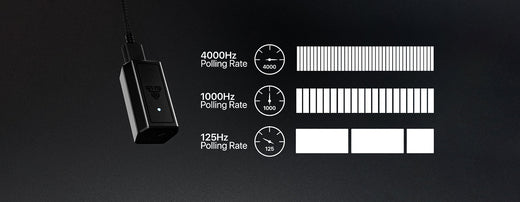Fantech Keyboard Light Mode Change: How to Do It ?
Is your Fantech keyboard not lighting up the way it used to? If you've noticed that the light mode on your Fantech keyboard has changed, don't worry - it's easy to fix. In this blog post, we'll show you how to change the light mode on your Fantech keyboard.

Your Fantech keyboard's light mode can be changed easily, whether you want to go for a more subtle look or make a bold statement. To change the light mode, simply hold down the "FN" key and press the corresponding function key. You can cycle through different modes by pressing the FN button and function keys repeatedly.
To switch between the various lighting modes, there are dedicated shortcut keys on numerous Fantech keyboard models. To change between the various modes or to increase or decrease the brightness, press a combination of the keys. Detailed instructions can be found in the manual for your particular keyboard model.

Additionally, Fantech offers software that can be installed on your computer to control your keyboard's lighting and other features. After installing the software, you will need to connect your keyboard to your computer before using this software. You should be able to use the software to change your keyboard's light mode once it is installed.